To get an IRS IP PIN that is lost, forgotten, or never arrived in a CP01A Notice, use the IP PIN request portal at IRS.gov.
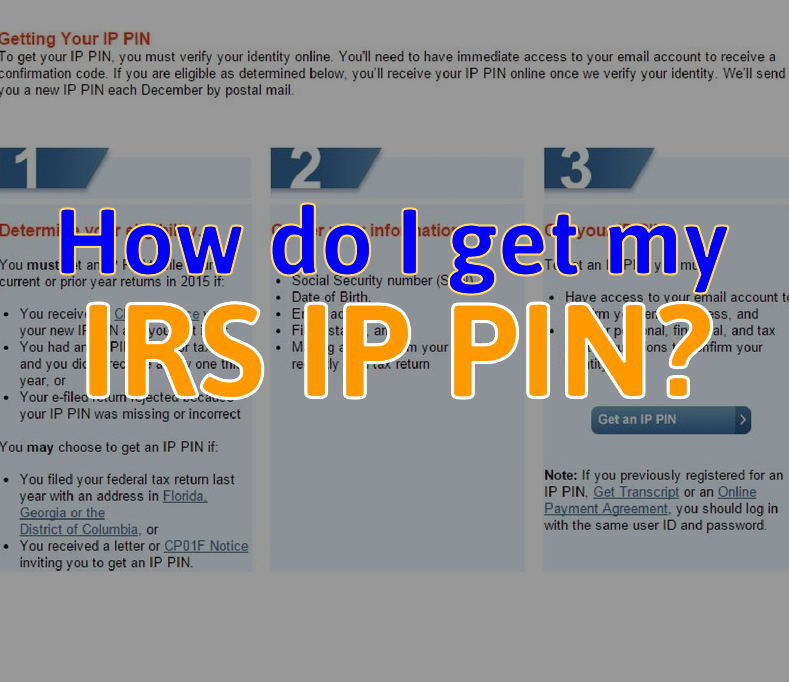
What’s an IP PIN?
The IRS IP PIN (Identity Protection, Personal Identification Number) is a 6-digit number assigned to only eligible taxpayers to help prevent the misuse of their Social Security number on fraudulent federal income tax returns. Most taxpayers don’t need an IRS IP PIN. However, you may request one as a proactive step to protect yourself from tax-related identity theft. If you want to request an IP PIN, you must pass a rigorous identity verification process. Spouses and dependents are eligible for an IP PIN if they can pass the identity verification process.
If you know you need an IRS IP PIN to file your taxes and you lost your CP01A letter (or never received it) you can:
- Retrieve your IP PIN online at the IRS’s Get an IP PIN site; or
- Call the IRS at 1-800-908-4490 to have your IRS IP PIN mailed to you. Will take up to 21 days.
You can only get IP PINs from the IRS. A webpage from the authentic IRS website will always have a URL (web address) beginning, “https://www.irs.gov”. Be cautious. Links to websites that appear in search engine results often appear authentic but can be fake. To be safe, do not click on the link shown in a search result.
Once you are assigned an IP PIN, each year in early January, the IRS issues a notice in the postal US mail called, Notice: CP01A, which contains your unique 6-digit IP PIN. This number will change for each tax year. To prevent rejection of your electronically filed tax return, this document should be included with your tax return supporting documentation. E-filing is not possible without it.
Is my Self-Select PIN the same as my IP PIN?
No. The Self-Select PIN is a random 5-digit number that you enter as your electronic signature when e-filing your return.
The IRS IP PIN is a 6-digit number that the IRS assigns to victims of tax-related identity theft.
If You Lost Your CP01A Notice
You may use the IRS Get an IP PIN online tool to retrieve your current IP PIN. They require you to register and verify your identity to use the tool. This process is essential to protect your personal and tax information. Then, refer to “Step 2: What You Need”, before using the online tool. Follow the prompts to retrieve your IP PIN.
If You Already Have a PIN Online Account
If you previously created an online account and obtained an IRS IP PIN, access Get an IP PIN online tool and log in to your account with your username and password. You may be required to verify your identity again due to our increased account security. Follow the prompts to retrieve your IRS IP PIN.
How to Get Your IRS IP PIN Reissued
If you’re unable to retrieve your IP PIN online, you may call the IRS at 800-908-4490 for specialized assistance, Monday – Friday, 7 a.m. – 7 p.m. your local time (Alaska & Hawaii follow Pacific Time), to have your IRS IP PIN reissued. An assistor will verify your identity and mail your IRS IP PIN to your address of record within 21 days.
Exceptions:
• If you’ve moved since January 1 of this year, or
• It’s after October 14 and if you haven’t filed your current or prior year Forms 1040, 1040A, 1040EZ, or 1040 PR/SS, you’ll need to complete and mail a paper tax return without your IP PIN. The IRS will review your return to confirm it is yours but this may delay any refund you are due.
Note Credit Security Freeze with Equifax – If you’ve placed a credit security freeze with Equifax, you must contact Equifax to have the freeze temporarily removed to allow the IRS to verify your identity. Once you have your IP PIN or are no longer attempting to register, you may contact Equifax to resume the freeze — unless you scheduled it to resume automatically.

