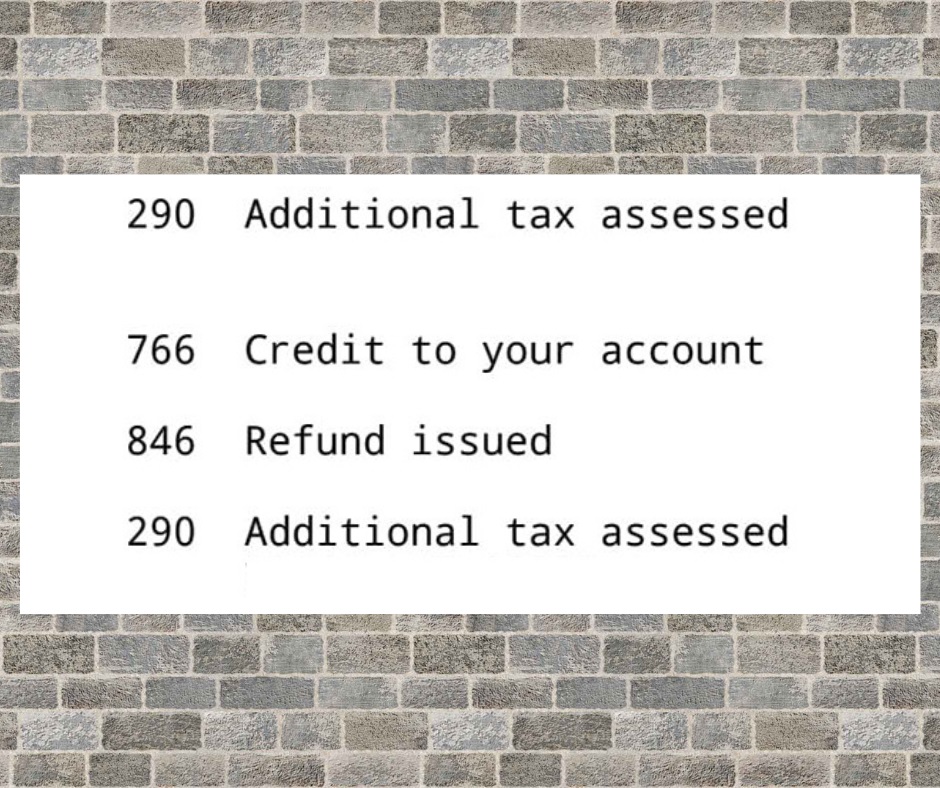
Tax season can be a confusing time for many individuals, especially when you receive notifications and transcripts from the Internal Revenue Service (IRS). One such code that often leaves taxpayers puzzled is Transcript Code 290 – Additional Tax Assessed. In this blog post, we will break down what Transcript Code 290 means, why it might appear on your IRS transcript, and what steps you can take to address it.
Understanding IRS Transcript Code 290
Before diving into Transcript Code 290, it’s important to understand that IRS transcripts are documents that summarize your tax return information. These transcripts contain various codes that represent different actions taken by the IRS during the processing of your return. Transcript Code 290, specifically, pertains to additional tax assessed.
What Does Transcript Code 290 Mean?
When Transcript Code 290 appears on your IRS transcript, it signifies that the IRS has determined that you owe additional taxes beyond what you initially reported on your tax return. This can happen for a variety of reasons, but some common causes include:
- Discrepancies: The IRS might identify discrepancies between the income or deductions you claimed on your tax return and the information reported by employers, financial institutions, or other sources. If they find that you underreported income or overstated deductions, they may assess additional taxes.
- Audit: If your tax return is selected for an audit, the IRS will thoroughly review your financial records and transactions. If they discover errors or omissions that result in a higher tax liability, they will assess additional taxes.
- Changes to Tax Law: Sometimes, changes in tax laws or regulations can affect your tax liability. If new tax rules are implemented, you may owe additional taxes as a result.
- Math Errors: Simple math errors on your tax return, such as miscalculations or data entry mistakes, can lead to discrepancies in your reported tax liability.
What to Do If You Receive Transcript Code 290
Receiving Transcript Code 290 on your IRS transcript can be concerning, but it’s essential to address it promptly and accurately. Here are the steps you can take:
- Review the Transcript: Carefully review your IRS transcript to understand the specific details of the additional tax assessment. Ensure that you understand why the IRS believes you owe more taxes.
- Verify the Information: Double-check your tax return and compare it with the information on your transcript. Look for discrepancies or errors that might have triggered the additional tax assessment.
- Seek Professional Assistance: If you are unsure about the reasons behind Transcript Code 290 or how to resolve it, consider seeking assistance from a tax professional or accountant. They can help you navigate the situation and provide guidance on the best course of action.
- Respond to IRS Notices: If you receive a notice from the IRS regarding Transcript Code 290, it’s crucial to respond promptly. Ignoring IRS notices can lead to additional penalties and interest.
- Pay the Additional Tax: If you agree with the IRS assessment and can afford to do so, pay the additional taxes as soon as possible to minimize interest and penalties.
- Dispute the Assessment: If you believe the IRS assessment is incorrect, you have the right to dispute it. Follow the instructions provided in the IRS notice to initiate the dispute process.
IRS Transcript Code 290 – Additional Tax Assessed can be a source of stress for taxpayers, but it’s essential to address it promptly and correctly. Understanding the reasons behind the additional tax assessment and taking appropriate action is crucial to resolving the issue. Whether it’s paying the assessed amount, seeking professional assistance, or disputing the assessment, taking the right steps can help you navigate this situation and maintain your financial well-being.

